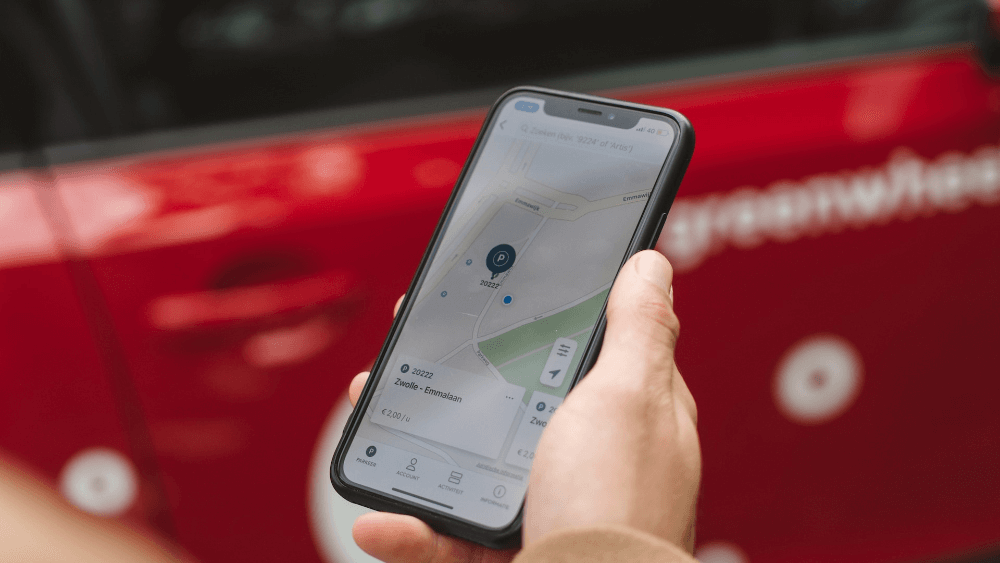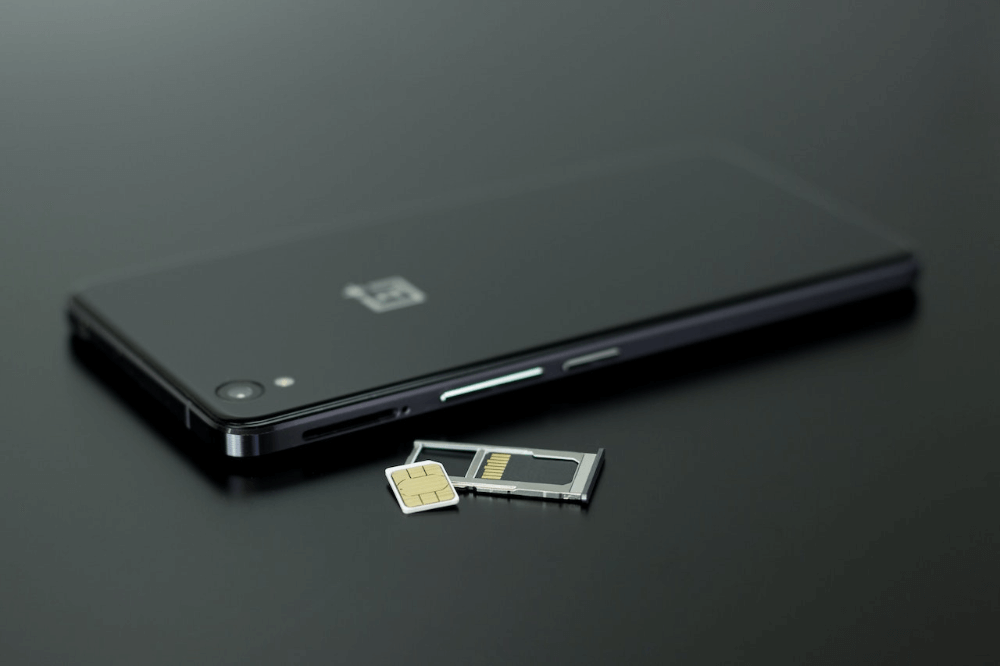📑Table of Contents:
Have you ever encountered the cryptic message ‘No Location Found’ on your iPhone and wondered what it means? Well, you’re not alone. It’s a common issue that often leaves iPhone users scratching their heads.
In this blog post, we’ll demystify the “No Location Found” meaning in a simple way, making it easier for you to understand and troubleshoot. So, let’s dive right in!
Understanding ‘No Location Found’ on iPhone
When you see the message “No Location Found” on your iPhone, it typically means that your device is having trouble determining its current location. This can happen for various reasons, and it’s crucial to find out why. We’ll discuss some of the most common causes and how to address them.

7 Causes of ‘No Location Found’ Error
1. Disabled Location Services
First things first, let’s check if your location services are turned on. Sometimes, users accidentally disable this feature, preventing the iPhone from determining its location accurately. To resolve this, go to your iPhone’s settings, tap on “Privacy,” and make sure that “Location Services” is enabled.
2. Poor GPS Signal
Your iPhone relies on GPS signals to determine your location accurately. If you’re in an area with weak or no GPS signal, you may encounter the “No Location Found” message. In such cases, try moving to an open area with a clear view of the sky, which can help your device establish a stronger GPS connection.
3. Software Glitches
Software glitches and bugs can also lead to location-related issues. If you suspect this might be the case, consider restarting your iPhone or checking for software updates. Apple frequently releases updates that address such bugs, so it’s a good practice to keep your device up-to-date.
4. App-Specific Problems
Sometimes, the “No Location Found” error is limited to a specific app. In such cases, it might be an issue with that particular app rather than your iPhone itself. Check if the app has permission to access your location in the iPhone settings and consider reinstalling it if the problem persists.
5. Hardware Malfunctions
In rare instances, hardware issues may be the cause of the problem. If you’ve tried all the software-related solutions and still see “No Location Found,” it might be a good idea to contact Apple support or visit an Apple Store for a professional diagnosis.
6. Battery Saving Mode
Your iPhone’s battery-saving mode can also affect its ability to determine your location. When your phone is in low power mode, it may restrict location services to conserve energy. To fix this, disable battery-saving mode in your settings.
7. Security and Privacy Settings
Apple prioritizes user privacy, which means that some apps might not be able to access your location without your explicit permission. Review your security and privacy settings to ensure that the necessary apps have the access they need.
Troubleshooting Tips for ‘No Location Found’ iPhone Error
Now that you have a clear understanding of the ‘No Location Found’ message on your iPhone, let’s explore some troubleshooting tips to help you resolve this issue quickly and effectively. Remember, simplicity is the key, so we’ll keep it short and straightforward.
1. Check Location Settings: First, make sure your location services are enabled. To do this:
- Go to “Settings.”
- Scroll down and select “Privacy.”
- Tap on “Location Services” and ensure it’s turned on.
2. Find a Clear GPS Signal: Sometimes, a weak GPS signal can cause the ‘No Location Found’ error. Find an open area with a clear view of the sky and give your iPhone a chance to establish a strong GPS connection.
3. Update Your Software: Outdated software can lead to glitches, including location issues. To update your software:
- Go to “Settings.”
- Scroll down and tap on “General.”
- Select “Software Update” to check for updates.
4. Review App Permissions: If the issue is limited to a specific app, ensure it has permission to access your location. Follow these steps:
- Navigate to “Settings.”
- Scroll down and select the app in question.
- Check the “Location” settings for that app and ensure it’s set to “While Using the App” or “Always.”
5. Disable Battery Saving Mode: Battery-saving mode can restrict location services. To disable it:
- Go to “Settings.”
- Scroll down and select “Battery.”
- Turn off “Low Power Mode” if it’s enabled.
6. Privacy Settings: Apple’s privacy settings might require you to grant explicit permission for apps to access your location. To review these settings:
- Open “Settings.”
- Scroll down and tap on “Privacy.”
- Select “Location Services” and adjust permissions for each app.
7. Seek Professional Help: If none of the above solutions work, and the ‘No Location Found’ issue persists, it might be a hardware problem. In such cases, contact Apple Support or visit an Apple Store for professional assistance.

Remember, the ‘No Location Found’ error on your iPhone is usually solvable, and you don’t need to be a tech expert to fix it. These straightforward steps should help you get your iPhone’s location services back on track in no time. If you found this troubleshooting guide helpful, please share it with others who may be facing similar issues.
Before we wrap up, it’s essential to emphasize the importance of safeguarding your iPhone and the sensitive information it may contain. Alongside resolving location-related issues, you should also consider how to protect your password. This ensures that unauthorized access to your device and personal data remains a distant concern. By creating strong, unique passwords and enabling additional security features such as two-factor authentication, you can fortify your digital defenses.
Wrapping Up!
In conclusion, encountering the “No Location Found” message on your iPhone doesn’t necessarily mean your device is lost in space. It’s often a simple issue with a straightforward solution. By checking your location settings, ensuring a good GPS signal, updating your software, and considering app-specific problems, you can resolve the problem and get your iPhone back on track.
Remember, the key to solving this issue is to remain calm, follow the steps we’ve outlined, and explore solutions step by step. In most cases, you’ll have your iPhone’s location functionality restored in no time.
So, the next time you come across the “No Location Found” message on your iPhone, don’t panic. Instead, take a deep breath, follow our guide, and soon you’ll be back on track, confidently navigating your world.
We hope this guide has been helpful in simplifying the ‘No Location Found’ meaning on your iPhone. If you found this information useful, please consider sharing it with others who might be facing a similar issue. And remember, your iPhone isn’t lost in space; it’s just looking for the right coordinates!