📑Table of Contents:

Pinterest, the popular platform known for its inspiring boards and creative ideas, sometimes frustrates users. Lately, many have encountered a pinterest bug when closing or deleting their accounts.
You click “delete,” but nothing happens. This issue can be infuriating, especially if you’re ready to leave the platform for good.
In this blog post, we’ll explore the Pinterest bug that prevents account deletion, why it occurs, and what steps you can take to resolve it.
The Problem: What’s Happening with Pinterest Account Deletion?
Several users have reported issues when attempting to delete their Pinterest accounts. They follow the steps as directed, but nothing happens when they reach the final confirmation. The page may refresh, but the account remains active.
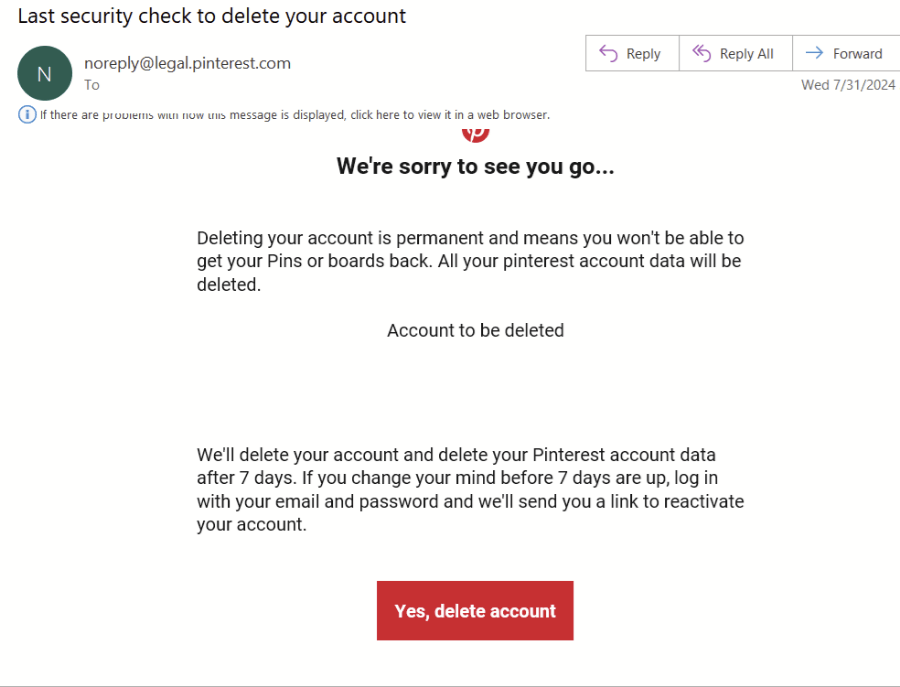
- No Response After Deletion Request: Some users notice no change after clicking the “delete” button. The page either reloads or stays frozen, but the account remains intact.
- Error Messages: Others may receive messages indicating that the request could not be processed. These messages offer little explanation, leaving users confused and stuck.
Why Is This Happening? Understanding the Bug
The issue with deleting Pinterest accounts can stem from several underlying causes. Identifying the reason can help you find a suitable solution.

1. Temporary Server Issues
Sometimes, temporary server problems can prevent actions like account deletion. These server issues may occur due to heavy traffic, maintenance, or technical glitches on Pinterest’s end.
- Heavy Traffic: Pinterest experiences heavy traffic during peak times. Too many users accessing the same feature can cause delays and errors.
- Maintenance and Updates: Pinterest occasionally performs maintenance and updates. Some features, including account deletion, may not work properly during these times.
2. Browser Compatibility Problems
The issue might not be with Pinterest itself but with your browser. Older versions of browsers or those with many extensions can cause compatibility issues.
- Outdated Browsers: An outdated browser might not support the latest Pinterest features. Updating your browser could solve the problem.
- Extensions and Plugins: Browser extensions or plugins can interfere with Pinterest’s functionality. Try disabling them temporarily to see if the issue is resolved.
3. Cache and Cookies Conflicts
Your browser’s cache and cookies may conflict with Pinterest’s servers. These small pieces of data help websites load faster, but they can also cause problems when they become outdated or corrupted.
- Clearing Cache and Cookies: Clearing your cache and cookies often fixes the issue. This action forces your browser to retrieve fresh data from Pinterest, potentially resolving conflicts.
4. Account Linkage Issues
If your Pinterest account is linked to other social media platforms, it might complicate the deletion process. Disconnecting these accounts first may help.
- Social Media Connections: Pinterest allows users to sign up and log in using Facebook, Google, or Apple accounts. Sometimes, this linkage creates complications during deletion.
- Disconnect Before Deleting: Before attempting to delete your Pinterest account, disconnect it from other platforms. This step can help streamline the deletion process.
How to Fix the Pinterest Account Deletion Bug

If you’re facing issues when trying to delete your Pinterest account, don’t worry. There are several steps you can take to fix the problem. Here’s a simple guide to help you through the process.
1. Check Pinterest’s Status
Before anything else, check if Pinterest is experiencing server issues or maintenance. Visit websites like DownDetector to see if other users are reporting similar problems.
- Visit DownDetector: Go to DownDetector and search for Pinterest. Look for any recent reports or announcements about outages or server issues.
- Wait It Out: If Pinterest is down or undergoing maintenance, wait a few hours before trying again. The issue may resolve itself once the platform stabilizes.
2. Update Your Browser
Make sure your browser is up to date. An outdated browser can cause compatibility issues that prevent certain features from working properly.
- Check for Updates: Go to your browser’s settings and check for updates. If an update is available, install it and restart your browser.
- Try a Different Browser: If updating doesn’t work, try accessing Pinterest on a different browser. Sometimes, switching browsers can resolve the issue.
3. Clear Cache and Cookies
Clearing your cache and cookies is a quick and effective way to solve many web-related problems. Here’s how you can do it:
- Clear Cache and Cookies: Go to your browser settings, find the option to clear browsing data, and select “Cache” and “Cookies.” Confirm and restart your browser.
- Log Back In: After clearing cache and cookies, log back into your Pinterest account and try deleting it again.

4. Disconnect Linked Accounts
If your Pinterest account is connected to other social media accounts, disconnect them first. This step might help simplify the deletion process.
- Go to Account Settings: Navigate to Pinterest’s settings and find the option to manage linked accounts.
- Disconnect Social Media: Unlink your Pinterest account from Facebook, Google, or Apple. Once done, try deleting your account again.
5. Contact Pinterest Support
If none of the above solutions work, it’s time to contact Pinterest’s support team. Explain the issue clearly and provide any error messages you’ve received.
- Visit the Help Center: Go to Pinterest’s Help Center. Look for the “Contact Us” option and fill out a support request.
- Be Specific: Provide as much detail as possible. Include the steps you’ve taken, any error messages, and your account details.
Tips to Avoid Future Issues
To prevent similar problems in the future, consider these tips:
- Regularly Update Your Browser: Keeping your browser updated ensures compatibility with Pinterest and other websites.
- Clear Cache and Cookies Periodically: Regularly clearing cache and cookies can prevent data conflicts and improve website performance.
- Use Reliable Internet Connections: A stable internet connection helps ensure that your actions, like deleting an account, are processed correctly.

Conclusion: Don’t Let a Bug Hold You Back!
Deleting your Pinterest account should be straightforward, but bugs can sometimes complicate the process. However, by understanding the reasons behind the issue and following these steps, you can successfully overcome the problem and close your account. Whether moving on to other platforms or simply taking a break, don’t let a technical glitch stop you from managing your online presence as you see fit.
If all else fails, remember that Pinterest’s support team is there to help. Contact them for assistance and to ensure you regain control over your account settings.





